Installing JanusGraph and Its Storage Backends
3. Installing Apache Cassandra for JanusGraph
Introduction
This is the third article in a series of articles about installing and configuring JanusGraph and its storage backends on a Linux Ubuntu server.
In this article, I will explain how to install and run the Apache Cassandra database. And how to configure JanusGraph to use it as its storage backend.
Download and Extract Cassandra
At the time of writing this article, JanusGraph’s latest release page on GitHub says that JanusGraph is compatible with Cassandra 3.11.0. So I will get this version’s download link from the Apache Cassandra archive, and I will use the wget shell command to download it to my /opt directory. Then I will use the tar command to extract the contents of the downloaded archive.
cd /opt
wget http://archive.apache.org/dist/cassandra/3.11.0/apache-cassandra-3.11.0-bin.tar.gz
tar -xf apache-cassandra-3.11.0-bin.tar.gz
Create a Linux User for Running Cassandra
I think it is a good idea to create a Linux user for running the Cassandra server. This user can be given only the permissions needed by Cassandra and not more. This dedicated user will also make it easier to find the Cassandra server process if we need to monitor it or kill it.
adduser cassandra
You will be prompted to enter the password for this new user.
Now let’s make this newly created user the owner of the Cassandra root folder and all its contents.
chown -R cassandra:cassandra apache-cassandra-3.11.0
Run the Cassandra Server
Switch to the “cassandra” user and run the “cassandra” shell script.
su cassandra
/opt/apache-cassandra-3.11.0/bin/cassandra -f
The -f flag runs the Cassandra server in the foreground so we can see the output messages and easily shutdown the server when we want by pressing CTRL + c
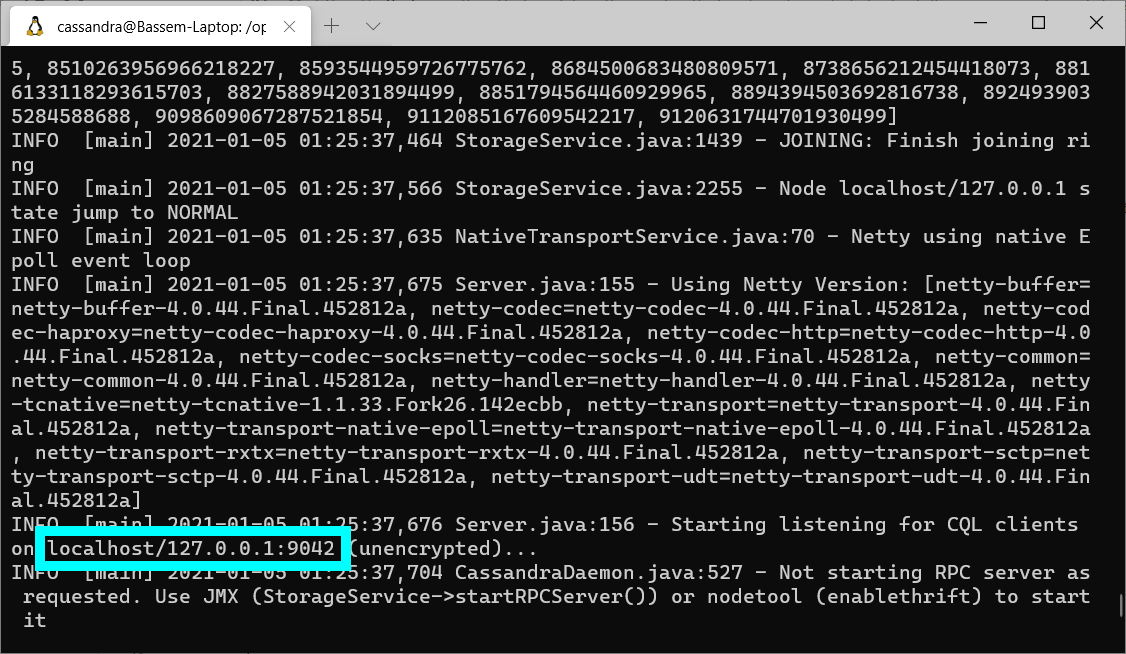
The screenshot above shows the Cassandra server output. The most important piece of information is the port number that Cassandra is listening to.
Configure JanusGraph to Use Cassandra
Open a new terminal window. Then open the file /opt/janusgraph-0.5.2/conf/gremlin-server/gremlin-server.yaml for editing. And change the value of graphs > graph as shown below.
graphs: {
graph: conf/janusgraph-cql.properties
}
Note: Use janusgraph-cql.properties instead of janusgraph-cassandra.properties. The former instructs JanusGraph to use Cassandra’s recommended CQL protocol. While the latter instructs JanusGraph to use Cassandra’s deprecated Thrift protocol.
Start the JanusGraph Server
Switch to the “janus” user that we created in a previous article in this series. Then execute “gremlin-server.sh”.
su janus
/opt/janusgraph-0.5.2/bin/gremlin-server.sh
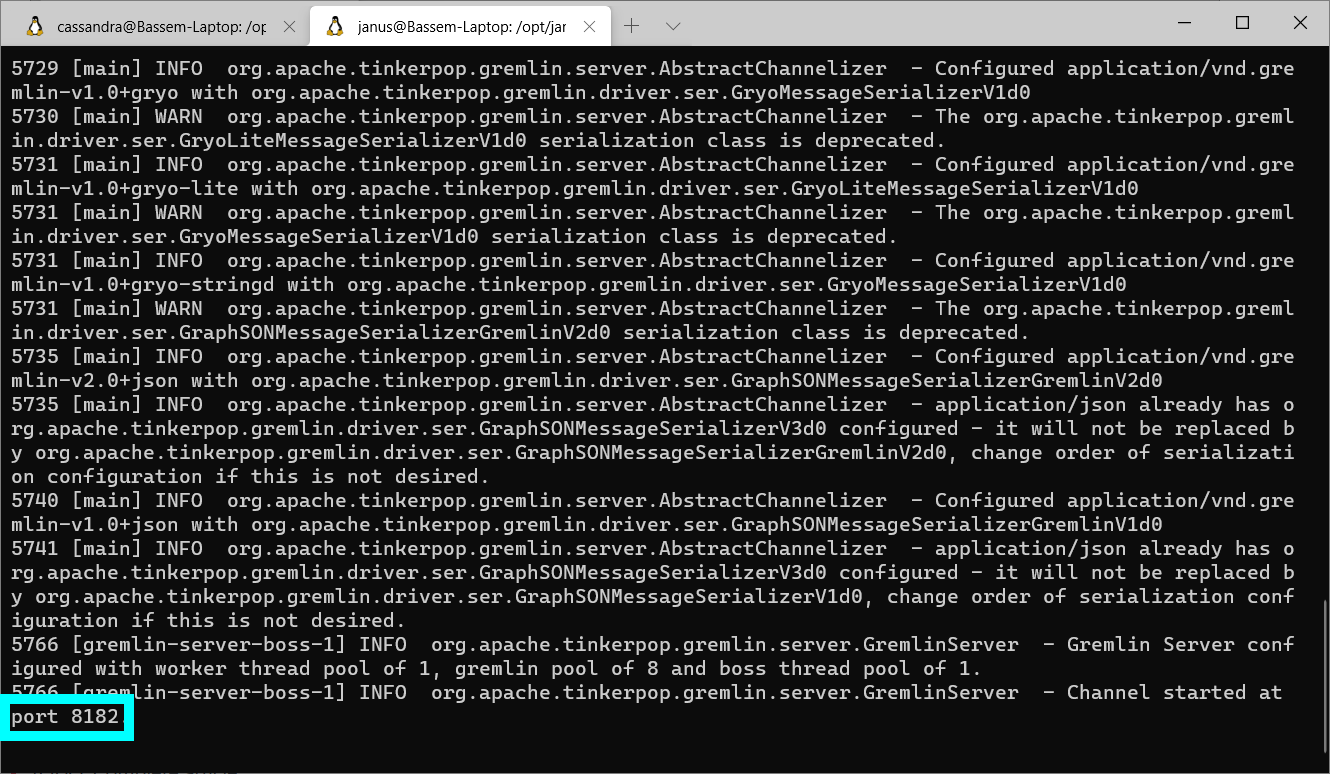
The screenshot above shows the JanusGraph server output. The most important piece of information is the port number that JanusGraph is listening to.
Test JanusGraph From the Gremlin Console
Open a new terminal window. Switch to the “janus” user. Then run the Gremlin Console.
su janus
/opt/janusgraph-0.5.2/bin/gremlin.sh
Connect the Gremlin Console to the JanusGraph server.
:remote connect tinkerpop.server conf/remote.yaml
Then enter
:remote console
to send all the following commands to the server without having to precede them with :>
Let’s check the string representation of the graph object to make sure that JanusGraph is configured to use Cassandra/CQL.
gremlin> graph
==>standardjanusgraph[cql:[127.0.0.1]]
Create two vertices and an edge to connect them.
gremlin> g.addV('person').property('name', 'p1')
==>v[4160]
gremlin> g.addV('person').property('name', 'p2')
==>v[4144]
gremlin> g.addE('knows').from(g.V(4160)).to(g.V(4144))
==>e[1l4-37k-2dx-374][4160-knows->4144]
Since these commands were executed successfully, this means that JanusGraph is talking to Cassandra without problems.
View the Graph Data Saved In Cassandra
Open yet another terminal window. Switch to the “cassandra” user. And run “cqlsh” which is a Cassandra client. Note that you will need to install Python if it is not already installed.
su cassandra
/opt/apache-cassandra-3.11.0/bin/cqlsh
Get the list of keyspaces.
cqlsh> DESCRIBE KEYSPACES;
system_schema system system_distributed
system_auth janusgraph system_traces
You see that JanusGraph created a keyspace “janusgraph”. Let’s use this keyspace and get the list of tables under it.
cqlsh> USE janusgraph;
cqlsh:janusgraph> DESCRIBE TABLES;
edgestore_lock_ graphindex_lock_ janusgraph_ids
txlog systemlog graphindex
edgestore system_properties_lock_ system_properties
The most important table is “edgestore”. This is where all the graph data (vertices, edges and properties) are stored. So let’s view this table data.
cqlsh:janusgraph> SELECT * FROM edgestore;
key | column1 | value
--------------------+--------------------+----------------------------
0x0000000000000c15 | 0x02 | 0x00015480
0x0000000000000c15 | 0x10c0 | 0xa072741e6b6e6f77ee5080
0x0000000000000c15 | 0x10c2806400 | 0x8f00018e008080
0x0000000000000c15 | 0x10c2806800 | 0x9981018e008180
0x0000000000000c15 | 0x10c2806c00 | 0xad80018e008280
0x0000000000000c15 | 0x10c2807000 | 0x9981018e008380
0x0000000000000c15 | 0x10c2807400 | 0xae80018e008480
0x0000000000000c15 | 0x10c2807800 | 0xb082018e008680
0x0000000000000c15 | 0x10c2807c00 | 0xb382018e008780
0x0000000000000c15 | 0x10c4 | 0x00805880
0x0000000000000c15 | 0x10c8 | 0x008005b873e162aaf86080
0x4000000000000080 | 0x02 | 0x00010488
0x4000000000000080 | 0x24 | 0x048d0888ff
0x4000000000000080 | 0x50c0 | 0xa070b10c88
0x4000000000000080 | 0x70e0802030801008 | 0x
0x0000000000000805 | 0x02 | 0x00012480
0x0000000000000805 | 0x10c0 | 0xa072741e6e616de52080
0x0000000000000805 | 0x10c2803400 | 0x8f00018e008080
0x0000000000000805 | 0x10c2803800 | 0x9981018e008180
0x0000000000000805 | 0x10c2803c00 | 0xad80018e008280
0x0000000000000805 | 0x10c2804000 | 0x9981018e008380
0x0000000000000805 | 0x10c2804400 | 0xae83018e008480
0x0000000000000805 | 0x10c2804800 | 0xbc92018e008580
0x0000000000000805 | 0x10c2804c00 | 0xb382018e008780
0x0000000000000805 | 0x10c4 | 0x00812880
0x0000000000000805 | 0x10c8 | 0x008005b873dcbb75c03080
0x3000000000000080 | 0x02 | 0x00010486
0x3000000000000080 | 0x24 | 0x048d0886ff
0x3000000000000080 | 0x50c0 | 0xa070b20c86
0x3000000000000080 | 0x70e1802040801008 | 0x
0x000000000000020d | 0x02 | 0x00010880
0x000000000000020d | 0x10c0 | 0xa0766c1e706572736fee0480
0x000000000000020d | 0x10c2801800 | 0x8f00018e008f80
0x000000000000020d | 0x10c2801c00 | 0x8f00018e009080
0x000000000000020d | 0x10c4 | 0x00820c80
0x000000000000020d | 0x10c8 | 0x008005b873dcb0e2b81480
(36 rows)
The data is not human readable. But at least we know where it is.
Other articles in this series:
- Installing JanusGraph and Testing it With the InMemory Storage Backend
- Configuring JanusGraph to Use Oracle Berkeley DB
- Installing Apache Cassandra for JanusGraph
- Installing Apache HBase for JanusGraph